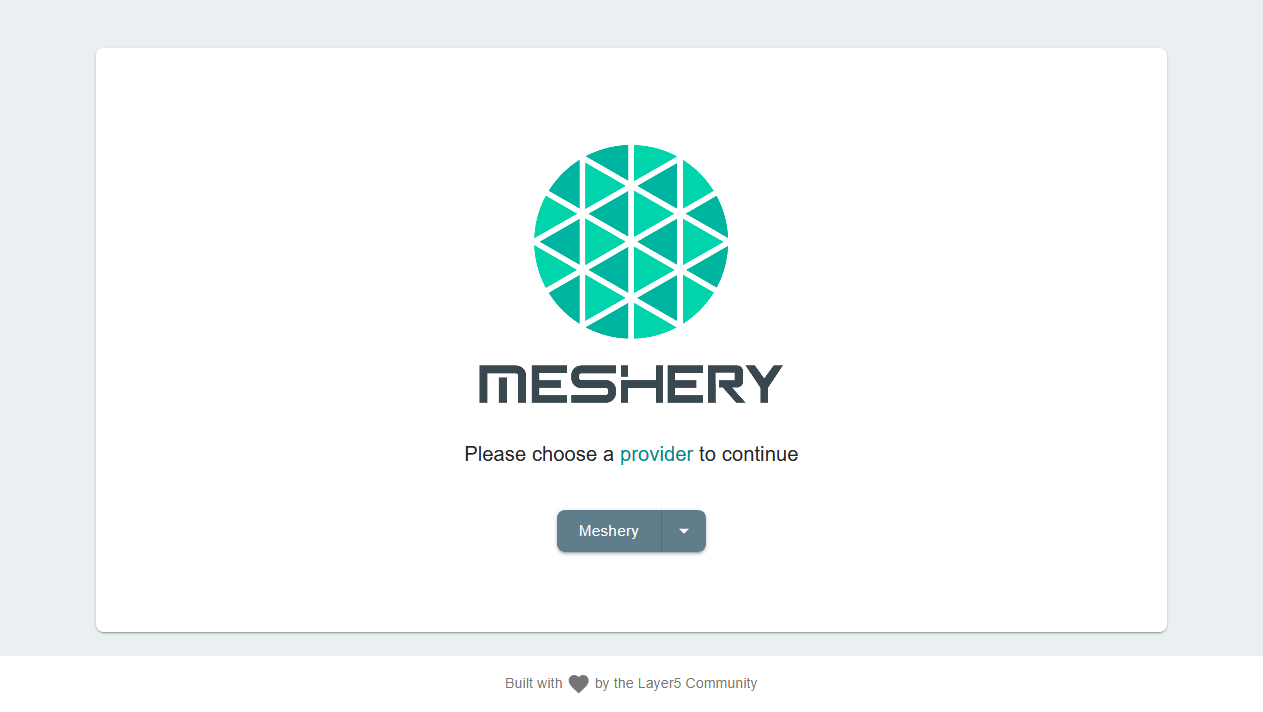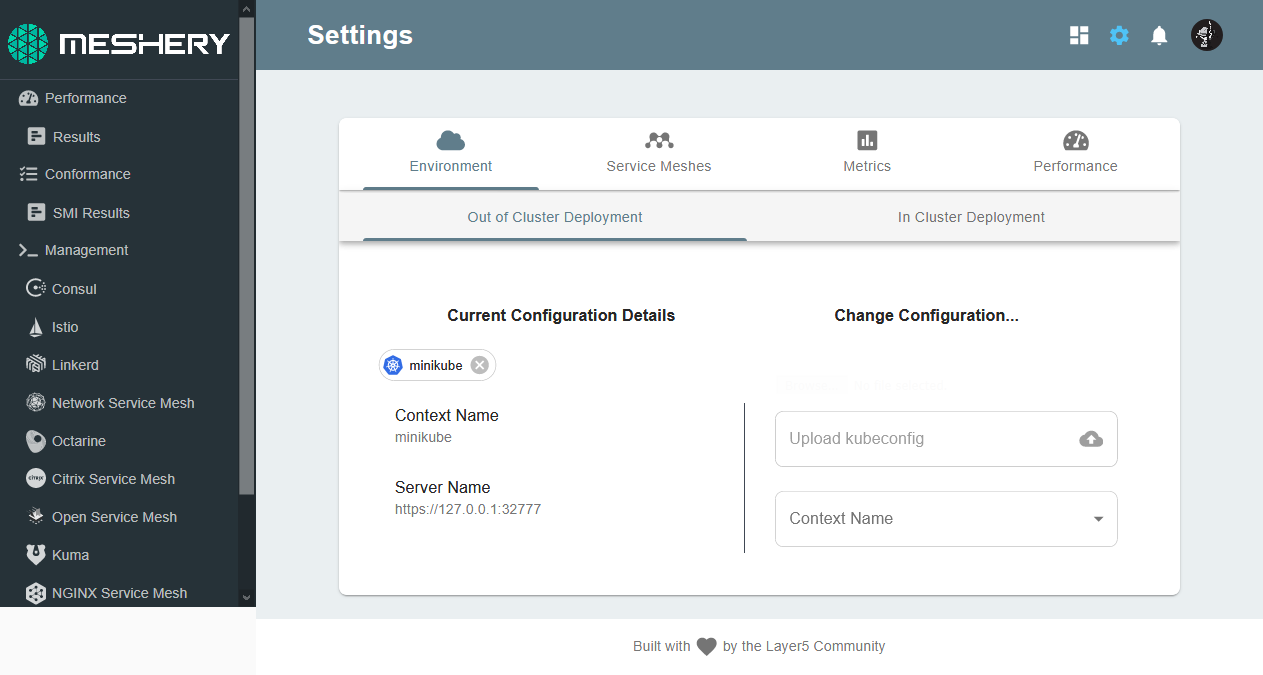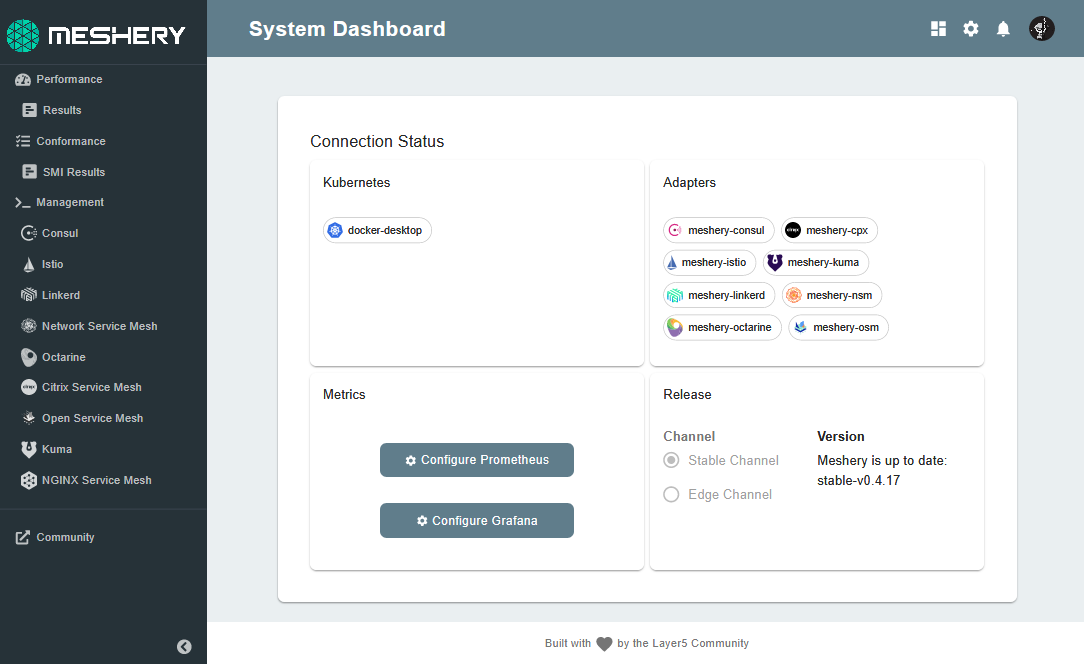Quick Start Guide
Getting Meshery up and running locally on a Docker-enabled system or in Kubernetes is easy. Meshery deploys as a set of Docker containers, which can be deployed to either a Docker host or Kubernetes cluster. See the complete list of its supported platforms.
Install Meshery
Use the Meshery command line interface, mesheryctl, to install and start Meshery. Begin with Meshery by installing its command line client: mesheryctl. If you are on a MacOS or Linux system, you can download, install, and run to the management plane with the command shown in the figure.
Install on Kubernetes
curl -L https://meshery.io/install | PLATFORM=kubernetes bash -curl -L https://meshery.io/install | PLATFORM=kubernetes bash - Successfully installed meshery
Install on Docker
curl -L https://meshery.io/install | PLATFORM=docker bash -curl -L https://meshery.io/install | PLATFORM=docker bash - Successfully installed meshery
Install using Docker extension for Meshery
docker extension install meshery/docker-extension-mesherydocker extension install meshery/docker-extension-meshery Successfully installed meshery
OR
You can visit the Docker Hub marketplace to directly install Meshery extension in your Docker Desktop.
Download, install, and run Meshery in a single command. See all installation methods.
Access Meshery
Visit Meshery’s web-based user interface http://<hostname>:9081. When Meshery is installed on a Docker host, your default browser will be opened and navigated to http://localhost:9081.
Select a Provider
Select from the list of Providers in order to login to Meshery. Authenticate with your chosen Provider.
Configure Connection to Kubernetes
Meshery attempts to auto detect your kubeconfig if it is stored in the default path ($HOME/.kube) on your system. In most deployments, Meshery will automatically connect to your Kubernetes cluster. Ensure that Meshery is connected to your Kubernetes cluster.
Visit Settings:
If your config has not been auto-detected, you may manually locate and upload your kube config file and select the context name (docker-desktop, kind-clsuter, minikube etc.)
Verify Meshery’s Deployment
Run connectivity tests and verify the health of your Meshery system. Verify Meshery’s connection to Kubernetes by clicking on your configuration context name. You will be notified of your connection status. You can also verify a successful connection between Meshery and its adapters by clicking on any of the available Adapter Ports.
Operate service meshes and their workloads
You may now proceed to install and work with any service mesh supported by Meshery.